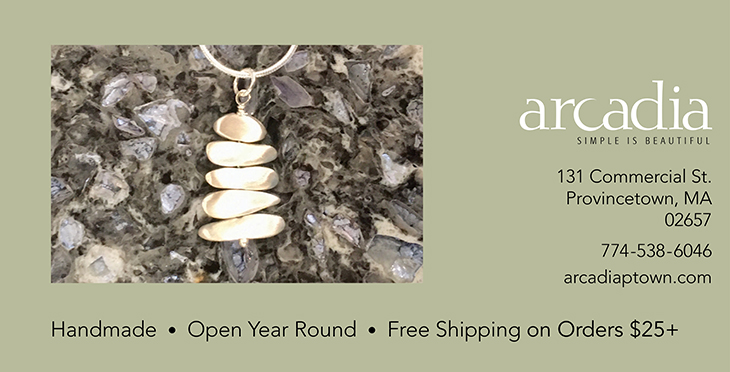“How did you know that’s where you’d find Saturn? How did you know the Moon would be right there? How did you know that was the North Star?”
These “how did you know” questions are the ones I’m asked most often when I set up my telescope for people to look through. (Second place goes to “How much does all this stuff cost?”) I like these questions. They reveal people’s desire to learn about the night sky, to be able to identify interesting objects like Saturn, and to know what’s going to be visible when.
I’ve written before about books that can get you started. These include The Monthly Sky Guide by Ian Ridpath and Wil Tirion; Night Sky by Jonathan Poppele; and The Stars: A New Way to See Them by H.A. Rey. And while I still believe that an old-fashioned book is the best place to start learning about the sky, I know that many people are drawn to smartphone apps instead, like Sky Safari and Stellarium.

There are some worthwhile apps and a website or two that are worth using to know what objects are in the sky tonight and where to find them. And they can help you identify objects you’re not sure about.
Some apps are useful for planning your sky-watching. If you use an iPhone, you should download What’s Up (it’s free). It shows you which of the Sun, Moon, and planets are above the horizon. And it shows you where to look for them: note the compass points along the bottom and the altitude degrees on the side. Halfway up the sky in the app equates to halfway between the horizon and straight overhead in the real world.
To see what the sky will look like later, tap and drag the time bar at the very bottom to move forward or backward in time. The different objects will rise and set. Stop at a particular time to see which objects will be up at that point and where to look for them.
What’s Up is my favorite planning app, but unfortunately there isn’t anything similar for Android that I know of. (If any readers do, please let me know.)
To plan a little further ahead, I recommend “This Week’s Sky at a Glance,” published online every Friday by Sky & Telescope magazine. It covers the planets, Moon, meteor showers, conjunctions, eclipses — just about anything you’d want to see. You can sign up to have it emailed to you along with other astronomy news.
But what about things you haven’t planned for? What’s that bright star over there? Or is it a planet? If so, which one? There’s an app for that.
Sky View, available for both iOS and Android (free or with a paid ad-free version), uses “augmented reality” to guide you around the sky. The app uses your smartphone’s camera to superimpose the stars, constellations, and more on the real world around you. Launch the app and point your camera at the sky. Locate the mystery object in question, then tap on it. Sky View will tell you what you’re looking at and some information about it. Sky Tonight (iOS only) is a similar augmented reality astronomy app.
I also use these augmented reality apps to scout observing sites. I’ll go to the site during the day, launch the app, and set the time ahead to when it will be dark. Then I’ll walk around with my phone aimed at the sky, staring at the screen and eliciting strange looks from people. I’ll note if Saturn will be clearly visible or obscured by tall trees, or if the rising Moon will be blocked by houses, or if the faint comet I’m hunting will be above the bright glow of a parking lot. These apps have saved me a lot of astronomical heartbreak and frustration.
There are some excellent planetarium apps that combine many functions into one powerful tool. Sky Safari and Stellarium (both for iOS and Android) are among the most popular. While not augmented reality (with the objects superimposed on your camera’s view) they do have interactive sky maps. You can tap on an object for more information and drag the map in all directions to “see” the entire sky. You can even activate compass mode, so that the map is automatically oriented to whatever direction you’re holding your phone, which ends up working much like augmented reality: point it toward a mystery object and you can see it on the map.
The planetarium apps also offer summaries of what’s visible or best on any given night, constellation modes that show the constellations on the sky map, and a red light (or night) mode, which uses a red filter to help preserve your night vision.
One final note: many of these apps play background music by default. I suppose it’s meant to be inoffensive ambient music, like what you’d hear at a planetarium. But the first thing I always do when using a new app is figure out how to turn the music off. Pro tip: do this before you find yourself standing in the field in the dark. Clear skies!